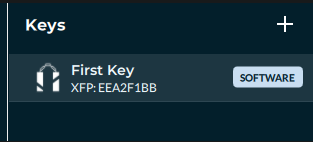Creating a Software Key
You should only create a key in a secure location. Never store your seed in a digital format. (e.g. taking a picture, typed in a document)
You should be logged in or in guest mode before you begin. The workflow assumes that you are past the login screen.
- Click the + symbol next to “Keys” to add a key.
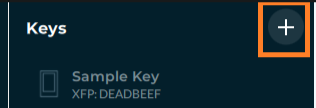
- Select “Add Software Key”.
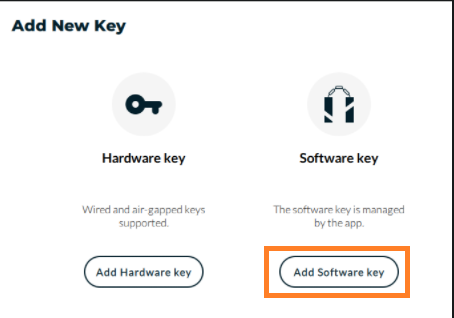
- Select “Create New Key”.
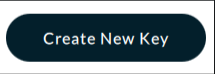
- Copy down your seed on a piece of paper. Once done, you can proceed to the next screen.
If you’re planning on using and storing your key long-term, a metal plate may be a good next step!
- Answer the 3 questions to prove that you have correctly copied your seed.
- Give your key a name.
- (Optional) Passphrase - A passphrase is an additional layer of security to your 24 words. It completely changes the generating key algorithm by adding a 25th “word”. A key with 24 words and 25 words will create two completely different wallets. Just like with your 24 words, if you forget or lose your 25th word you will lose access to your funds.
- Close the next sreen (Key Info screen).
- You should now see the key you created and named in the “Keys” section in the app!